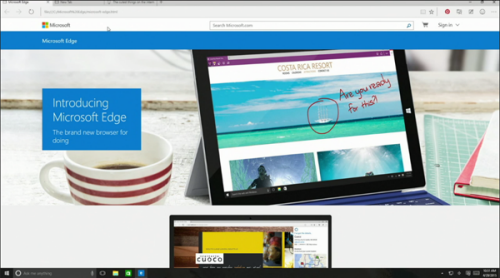
Internet Explorer is the oldest browser on the market, with a lineage dating back to 1995. And in that 20-year-old browser there’s a lot of 20-year-old code, supporting a lot of standards that are no longer in use. At the same time, new technologies and standards evolved for browsers, and IE has proved to be a laggard.
So it was high time for a clean-sheet redesign — a whole new browser from the bottom up. And with Windows 10, we get it, in the form ofMicrosoft Edge. (Yes, Microsoft wants us to keep that “Microsoft” in there, just as Google does with “Google Chrome.”) Here’s what we think you’ll find most exciting in Microsoft’s brand new browser.
Out with the old
First, here’s what’s not in Microsoft Edge: A slew of old technologies that are no longer common on the Web. They include:
- ActiveX: HTML 5 replaces ActiveX controls. However, Microsoft Edge will still support Adobe Flash—which may or may not be good news.
- Browser Helper Objects (BHOs): HTML and JavaScript replace BHOs, which date back to the COM object days of the 1990s.
- VBScript: JavaScript replaces old Visual Basic code.
- Vector Markup Language: Microsoft’s old XML language for 2D graphics has been replaced by Scalable Vector Graphics.
What’s all that mean to you? Faster load times (since the browser isn’t uselessly checking for instances of standards that aren’t there anymore). If for some reason you do need to load a page that uses any of these old technologies, you can still use IE; it’s still be there on your Windows 10 system.
New rendering engine
Microsoft Edge will come with a new rendering engine (Microsoft EdgeHTML) to replace the Trident engine that powered Internet Explorer for decades. The result should be that webpages appear on the screen a lot faster.
Better security
Microsoft Edge does a bunch of little, behind-the-scenes things to make browsing the Web safer. For example, it renders each individual page inside a “sandbox”—so if there happens to be malicious software on a page, it won’t be able to break out of that page’s browser process to do anything like access your hard drive.
Microsoft Edge also implements some new Internet security standards, including HTTP Strict Transport Security (to make Web connections more secure) and HTML 5 Content Security Policy (to protect against cross-site scripting attacks).
Bing and Cortana

Not surprisingly, Microsoft Edge is tightly integrated with Microsoft’s Bing search service and with Cortana, Windows 10’s new virtual assistant. That combination should make finding the information you need a lot faster and easier.
So, just as the URL bar in Google’s Chrome browser quickly connects you to Google‘s search tools, so isMicrosoft Edge optimized for finding online stuff with Bing. It’ll also improve search results by inferring what you may want or need based on previous searches and your browsing history.
And thanks to Cortana’s support for natural-language queries, you’ll be able to type questions into Microsoft Edge’s address bar and get back answers immediately, without having to perform a full Web search.
Easier extensions
Internet Explorer supported browser extensions, but Microsoft Edge improves that support. That’s because the new browser’s extensions can be built on the same JavaScript and HTML code that developers already use for extensions that work with Google Chrome and Firefox. Microsoft claims that extensions for those other browsers will be convertible to Microsoft Edge with only a few tweaks.
That should mean more/better extensions and add-ons for you.
The only bad news: Microsoft Edge won’t have this revamped extension support when Windows 10 initially launches. It will come via an update at a later date.
Annotations
Everybody shares links, but Microsoft Edge adds the ability to mark up those shared webpages with the electronic equivalent of sticky notes and highlights.
Tap the Make a Web Note button on the Microsoft Edge toolbar, and you can leave notes on a page for others. The Save button will allow you to save the note to Microsoft OneNote, your bookmarks, or your reading list; you can also use the Share button to share your marked up note.

No comments:
Post a Comment