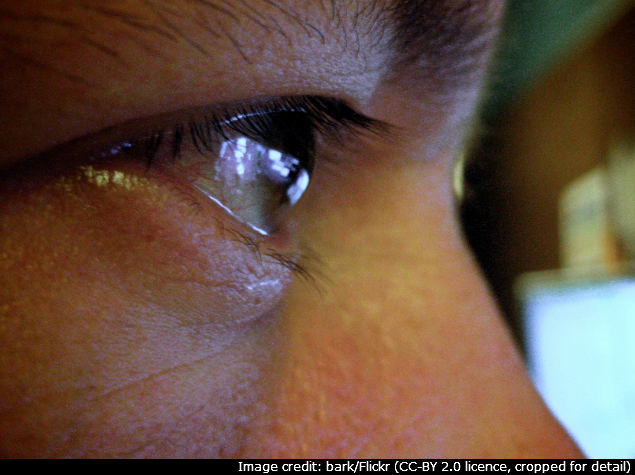
From NDTV Gadgets
Many people are required to spend several hours every day staring at a screen as part of their jobs - and after they go home, this carries on with tablets and televisions. Couple that with bad lighting and bad posture in offices, and most people complaint about tired eyes and headaches.
These are your body's way of telling you that your eyes need rest, so stop ignoring these signals and try these methods to reduce eye strain if you can't get away from the glare of screens:
Improve Your Posture
The way you are sitting could be the reason behind your tired eyes, according to the American Occupational Safety and Health Association. Before looking for software or hardware solutions to your problem, check if your posture is correct. In many cases, the display is either above or below eye level, which leads to incorrect posture.
The way you are sitting could be the reason behind your tired eyes, according to the American Occupational Safety and Health Association. Before looking for software or hardware solutions to your problem, check if your posture is correct. In many cases, the display is either above or below eye level, which leads to incorrect posture.
If you're craning your neck or slouching to look at the screen, you're straining your eyes. Try using a laptop stand or even just a pile of books to raise the screen to eye level. If the screen is above eye level, try raising your chair to bring the screen to eye level. Once you've done this, try some apps that will further help you reduce eye strain.
20-20-20
The 20-20-20 rule is quite effective at reducing eye strain. Simply put, after every 20 minutes of looking at the screen, look at an object that is at least 20 feet away for 20 seconds. Following this rule has helped us at NDTV Gadgets, so we can vouch for it.
The 20-20-20 rule is quite effective at reducing eye strain. Simply put, after every 20 minutes of looking at the screen, look at an object that is at least 20 feet away for 20 seconds. Following this rule has helped us at NDTV Gadgets, so we can vouch for it.
Keeping track of those twenty minute breaks isn't easy though, particularly when you're in the middle of work, so we suggest you try a free Web app called Protect Your Vision. Here's how to use it.
1. Open the Protect Your Vision website > click 20-20-20 > select your break schedule from the drop-down menu. You may go with 20-20-20 (recommended) or 60-5 (five-minute break every hour) or Custom (where you can choose the duration of each break and the interval between breaks).
2. Once your break schedule is selected, click the black button labelled "Request permission and test notification" > Allow (Chrome) or Show for this session (Firefox) > Start PYV. The website requires desktop notifications because that's how it reminds you to take a break. Desktop notifications are supported on Firefox, Chrome and Safari.
3. Now a timer will appear, showing you the time till your next break. You may disable sound notifications by clicking the volume icon next to the timer. Once you see a notification, click it and then click Start break. Now your screen will turn dark for the duration of the break. You should look at a point at least 20 feet away. Alternatively, you may click Start Eyes Gymnastics on your screen and the app shows you some eye exercises (move eyes up and down, etc.) that you can quickly go through to reduce eye strain.
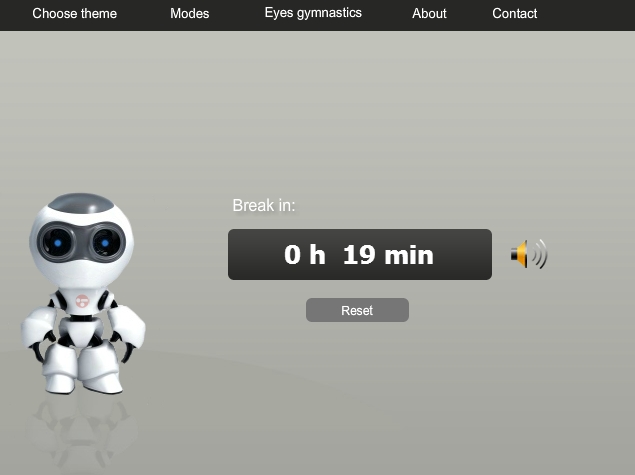
Protect Your Vision is a nice app but if you want something that automatically darkens your screen every 20 minutes, then try FadeTop on Windows or TimeOut on Mac. They accomplish the same result, and don't require you to click on any button to start the break.
Cut Out The Blue Light
According to the Vision Council, one of the largest groups of manufacturers and suppliers in the optical industry, blue light is one of the causes of digital eyestrain. To make your monitor eye-friendly, you can go into the settings and tweak the various options to reduce eye strain.
According to the Vision Council, one of the largest groups of manufacturers and suppliers in the optical industry, blue light is one of the causes of digital eyestrain. To make your monitor eye-friendly, you can go into the settings and tweak the various options to reduce eye strain.
The first thing you should do is set the brightness and contrast to a comfortable level. If your workplace doesn't have plenty of natural light, then you might want to cut out the blue light on your display to give your eyes some much-needed relief. You can do this manually by changing your display settings, but that isn't for everyone.
An alternative is F.lux - a free program for Windows, Mac, Linux and jailbroken iPhonesand iPads. Here's how to use it.
1. Download F.lux and install it on your computer.
2. Once it is installed, a window will open, where F.lux will try to determine your location. If it can't do so, click Settings > Change > type the name of your city > click OK. That's all you need to do. F.lux will take care of everything else.
3. F.lux runs in the background and adjusts your monitor's display settings to reflect the time of the day. This might make your screen look strange, but you will get used to it soon enough. It runs in the system tray, so you can right-click the icon and disable it for an hour, or for a particular app if you are doing colour-sensitive work such as image editing on your monitor. If you're watching films, it has a movie mode that makes colours look better.
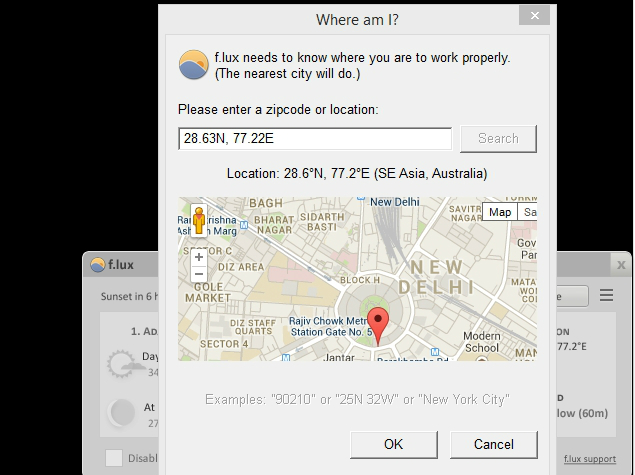
Hardware
While the solutions mentioned above should be good enough for most situations, you might want to consider buying gadgets with anti-glare screens to reduce the strain on your eyes. If you haven't done this, you can buy yourself an anti-glare screen coating. We tested an anti-glare filter from 3M on our laptops and found it to be quite effective.
While the solutions mentioned above should be good enough for most situations, you might want to consider buying gadgets with anti-glare screens to reduce the strain on your eyes. If you haven't done this, you can buy yourself an anti-glare screen coating. We tested an anti-glare filter from 3M on our laptops and found it to be quite effective.
If you are using a device with a reflective screen, you may find it hard to see your screen if it is facing the light. Anti-glare filters are useful in these situations and the one from 3M does the job as advertised. It takes some time to attach to your screen but that's a one-time hassle. Good quality anti-glare coatings cost anywhere between Rs. 1,000 and Rs. 2,000.
If that isn't an option, we suggest you visit an ophthalmologist and get yourself a good pair of anti-glare glasses. Some brands (like Gunnar) also make glasses that are supposed to be particularly helpful for "computer vision syndrome." We reviewed two pairs of eye strain reducing glasses by Gunnar and found them to be very effective. You can read the review and decide whether you need such glasses.

No comments:
Post a Comment